To take advantage of Sage People Recruit's object sharing model, ensure Sage People Recruit Enterprise is installed in addition to Sage People Recruit. Enterprise adds more complex sharing options, for example:
- Authorizing and Hiring Managers can have full edit access to vacancies for which they are responsible, while recruiters have read only access, and just to their own vacancies.
- Individual Recruitment Managers or recruitment teams can have access only to those Vacancies, Candidates, and Applications for which they are responsible.
- Interviewers who may not have access to Sage People Recruit can have access to the resume and other candidate records for the person they are interviewing along with the Application and Vacancy, but without access to other Candidates or Applications for the same Vacancy.
- Access to Vacancies is controlled at the object level by two field sets:
Share As Edit
Members of the field set can edit Vacancy records.
Share As Read
Members of the field set have read-only access to Vacancies.
By adding roles such as Authorizing Manager, Hiring Manager, or Recruiter to one of the field sets, you define the default level of access granted to that role for all Vacancies.
By default, Applications, Candidates, and Vacancies are set Private: they can be viewed by the user owning each record and by no one else. A Private setting means that each application, candidate, and vacancy record must be specifically set up for sharing by other users. This is particularly important for records submitted through the Candidate Portal, and for vacancy templates supplied by Sage People - without changing the sharing settings these records remain invisible to the recruiting team. Setting up sharing for Application, Candidate, and Vacancy records is a two step process:
- Setting up a public group to hold the users who need to see the records. For example, if you have recruitment teams working for different areas of your organization with no need to share access to vacancy, candidate or application records, you can set up one Public Group for each team.
- Adding a public group to record sharing settings for each Vacancy record. Defining the sharing settings for a Vacancy can automatically apply those settings to Candidate and Application records associated with the Vacancy (Automatic sharing).
Manual sharing
You can share a Vacancy manually with a user or a role. Sharing a Vacancy manually does not automatically grant access to related records, such as Candidate, Application or Interview Assessment records.
When you share a Vacancy, the values in the Reason picklist affect access as follows:
- Manual Sharing grants access to the specific Vacancy and not to any associated Application or Candidate records. Sharing rules are not inherited by related records.
- Fairsail and Fairsail Interviewer are added by the Recruit Enterprise package and are used in automatically triggered record sharing (Automatic sharing). You can select one of these reasons when manually sharing a Vacancy if you want to grant access to the related records, but access to related records is inherited only when a triggered update to sharing occurs.
If you share a Vacancy record with a Group or a User with the "Fairsail" sharing reason and later update the Key People in the Vacancy details (Authorising Manager, Hiring Manager or Recruiter), the Group or User is removed from sharing.
Setting up a public group
Each Public Group defines a list of contacts. By selecting a Public Group using the Vacancy Sharing tab in the Recruit Configuration pages you enable secure access to be provided for the contacts in the Group to specific Vacancies and associated Application, and Candidate records.
-
Go to Setup > Users > Public Groups.
-
On the Public Groups page select New.
Sage People displays the Group Membership New Group page:
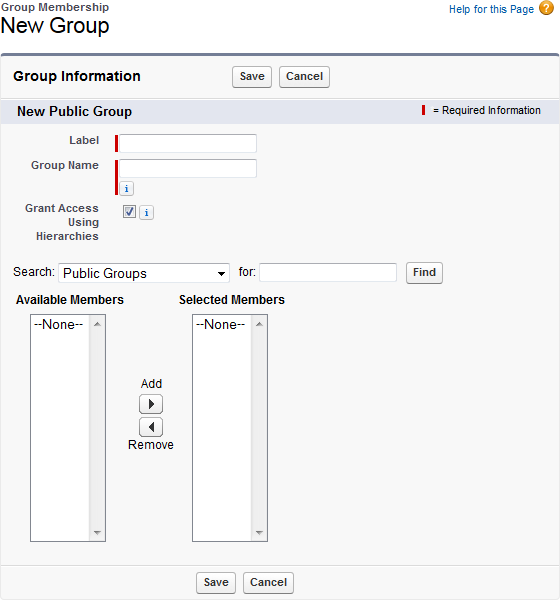
-
Complete the fields as follows:
Field What to enter Label
The name for the Public Group you want to display on the user interface.
Group Name
The unique API name for the Public Group to be used internally by Sage People. Group Name is automatically created from Label and you do not usually need to edit it.
Grant Access Using Hierarchies
Checkbox. If checked, records shared using this Public Group are also made available to users higher in the role hierarchy; typically the user's manager and above.
If unchecked, records shared using this Public Group are visible only to users named by the Group.
Search
Select the picklist and choose from:
- Public Groups
- Roles
- Roles and Subordinates
- Users
The content of the Available Members box changes to show the content of your selection.
Complete the for: field if you need to further refine the displayed list.
-
Select the Available Members you want to add to the Group and select Add
 to move them to the Selected Members box.
to move them to the Selected Members box.Selected Members must include:
- TheSage People Support User Profile, to enable Support access to the records.
- The Guest User Profile.
- The names of the Recruitment team you want to have access to records through this Public Group.
-
Select Save.
Sage People adds the new group to the list of available Public Groups. You can now use the Group to share access to Vacancies, Applications, and Candidates by selecting the Public Group on the Recruit Configuration Vacancy Sharing tab and then changing the Sharing Settings on a record.
Adding a public group to record sharing settings
Sharing Settings control who has access to Vacancy, Candidate, and Application records. By default these are set Private and can be viewed by the record owner and by no one else. By changing the sharing settings for a Vacancy the same settings can be automatically applied to Application and Candidate records associated with that Vacancy.
Public group sharing settings are not copied from a vacancy template to associated vacancies; to apply public group sharing you must add it to individual vacancies.
Ensure the public group you want to use is in the list of Selected Public Groups on the Recruit Configuration Vacancy Sharing tab. If the group is not listed as Selected, granting Vacancy access to it does not grant access to any associated Application or Candidate records.
To change Sharing for a Vacancy:
-
Select the Vacancies tab.
-
In the list of Vacancies select the Vacancy Name.
Sage People displays the detail page for the Vacancy.
-
Select Configure Selection Process.
Sage People displays the Configure page for the Vacancy.
-
Select Sharing:

Sage People displays the Sharing Detail page for the Vacancy.
-
In the User and Group Sharing section select Add:

Sage People displays the New Sharing page for the Vacancy:
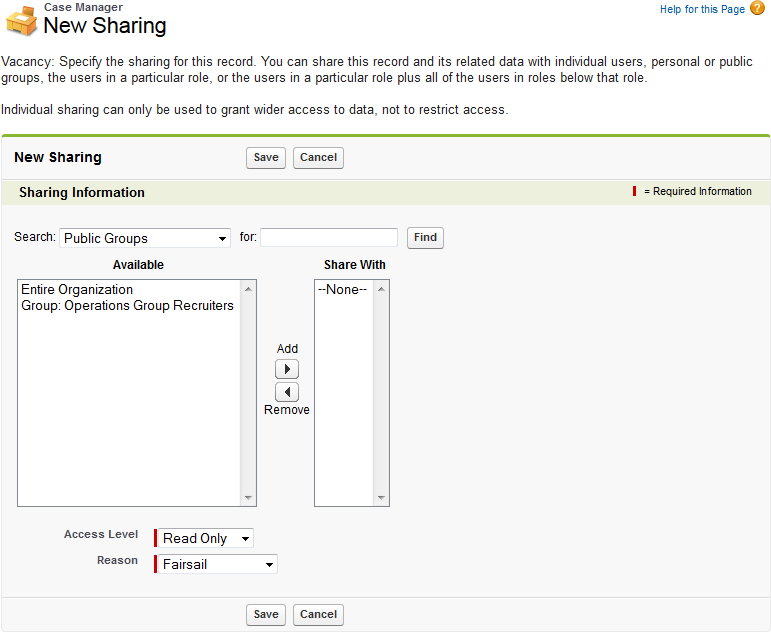
-
Use the Search picklist and for: box to display the Public Group you want to share this record.
-
Select the Group and select Add
 to move it to the Share With box.
to move it to the Share With box. -
In Access Level select the picklist and choose Read Only or Read/Write.
-
In Reason select the picklist and choose Fairsail.
NoteIf you share a Vacancy record with a Group or a User with the "Fairsail" sharing reason and later update the Key People in the Vacancy details (Authorising Manager, Hiring Manager or Recruiter), the Group or User is removed from sharing.
-
Select Save.
Sage People displays the Sharing Detail page with the Group added to the User and Group Sharing section. This Vacancy is now visible to the members of the Public Group you have added. Using the Fairsail reason enables the sharing to extend to the related Candidate and Application records when Automatic sharing is triggered, but only if the Public Group is listed as a Selected Public Group on the Recruit Configuration Vacancy Sharing tab.
How to set up vacancy sharing using public groups
If your organization uses Public Groups to control access to vacancy records, Sage People offers a secure method enabling you to include access to associated application and candidate records. The process uses the Custom Metadata Type Vacancy Sharing Group. Vacancy Sharing Group is maintained through a separate Vacancy Sharing tab on the Recruit Configure page, accessible to Recruit administrators.
As an administrator for your org ensure the Recruit Administrator profile has the Administrative Permissions checkbox checked for Modify Metadata Through Metadata API Functions
Users must be assigned to the Recruit Administrator profile or a custom equivalent, or to the System Administrator profile to use this process.
Now follow these steps:
-
Go to Setup and in Quick Find enter Installed Packages.
-
Find Recruit in your list of installed packages and select Configure in the Action column.
-
On the Sage People Recruit Configure page select the Vacancy Sharing tab:
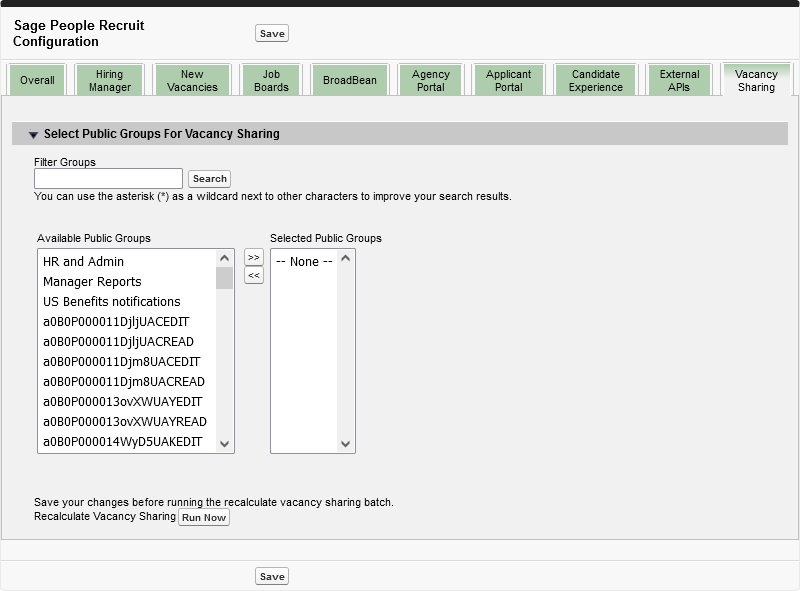
You need to be assigned to the Recruit Administrator profile or a custom equivalent, or the System Administrator profile to have edit access to the Vacancy Sharing tab.
-
In the list of Available Public Groups select the groups you want to use for sharing access to vacancies and related application and candidate records, then select the double right chevron
 to add the groups to the list of Selected Public Groups.
to add the groups to the list of Selected Public Groups.Use Filter Groups to simplify your search if you have a large number of public groups available for selection.
-
Select Save.
Sage People displays the Installed Packages page.
-
To fully apply the changes you have made Sage People must recalculate the sharing rules for your org.
On the installed packages page, select Configure for the Recruit package.
-
On the Sage People Recruit Configure page select the Vacancy Sharing tab.
-
On the Vacancy Sharing tab select Run Now:
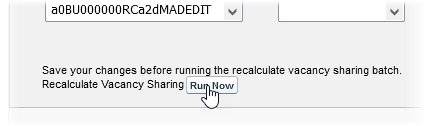
Run Now triggers four batches to recalculate sharing rules:
-
VacancySharingBatch
-
CandidateSharingBatch
-
CandidateResponseSharingBatch
-
InterviewSharingBatch
If Run Now is not selectable, one or more of these batches are running in the background; select Save to save any outstanding changes and close the page before trying again.
When you have selected Run Now Sage People displays the Installed Packages page and runs the batches to recalculate sharing rules for your org.
-
The Public Groups you selected on the Vacancy Sharing tab are now available when adding a public group to vacancy record sharing settings. Choosing one of the selected public groups for a vacancy also grants access to related application and candidate records.
Defining sharing settings for interviewers
Assigned interviewers must be Sage People Users with at least a Sage People Platform Team Member profile. If an interviewer does not have access to Sage People Recruit, you must amend their profile settings to give Read access to the Interviewer Assessments and Interviewer Criteria Assessments objects:
.png)
Alternatively, you can assign the Sage People Recruit Team Member Permission Set to all interviewers.
For users of Sage People Recruit Enterprise, interviewers are granted read only access to the Candidate and Vacancy records associated with the application for which they are acting as interviewer.
Automatic sharing
The Recruit Enterprise package enables automatic record sharing based on triggers and default sharing rules. Automatic sharing applies to users and groups who have been granted access with the sharing reasons "Fairsail" or "Fairsail Interviewer".
When automatic sharing is triggered, existing sharing details are removed and new details created according to the sharing rules.
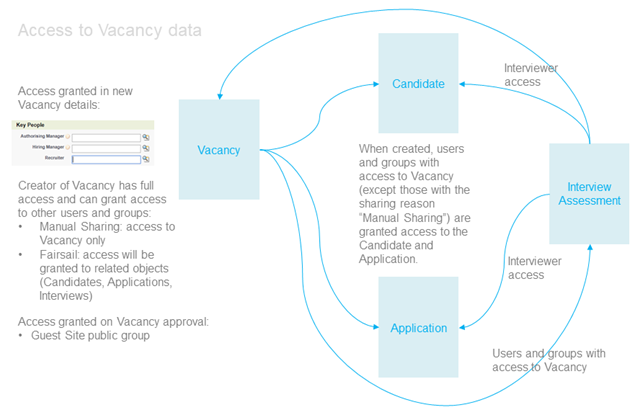
The table below describes the events that trigger sharing updates and the resulting access changes.
|
Triggering event |
Sharing changes |
Additional information |
|---|---|---|
|
New Vacancy is created |
Access is granted as follows:
|
The Key People roles in the Vacancy details can be added to Share as Edit or Share as Read field sets. |
|
Vacancy is approved |
Access is granted as follows:
|
Guest Site Public Group is used for Site Guest User to enable access to Agency and Candidate Portals. |
|
Vacancy is updated with one of the following changes:
|
Updates to sharing are made on the basis of the changes:
|
If the Vacancy has Candidates, Applications or Interview Assessments associated with Applications, access is granted or removed according to the same rules. |
|
Changes to Selection Stages of a Vacancy (new stages, updated stages or deleted Stages) trigger sharing updates when:
|
Access is granted using the same flow as changes to Vacancy |
|
|
Changes to Selection Criteria of a Vacancy:
|
|
|
|
An Application is added to a Vacancy |
Access to the Application and Candidate is granted as follows:
|
Access is granted to active applications only—draft applications in the Applying stage are not shared. |
|
An Application is removed from a Vacancy |
Access is removed from all users and groups. |
|
|
Changes to Interviewers:
|
Access is granted or revoked as follows:
|
Interviewers only have access to their own Interview Assessments. Users and groups who have access to the Vacancy are granted access to all Interview Assessments. |